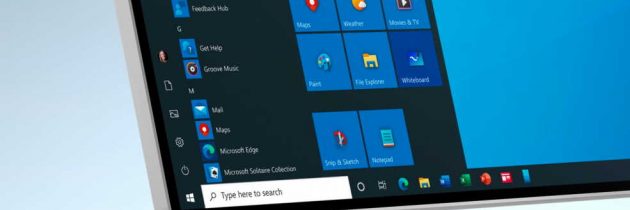Easy Options To Fix No Audio Device Windows 10
Windows 10 is not a fool proof operating system. And sometimes you may have certain problems that can be easily solved.
One of them concerns the sound of your equipment regarding to fix no audio device Windows 10. In this case you are going to focus on the software errors of the sound in Windows 10.
If after performing these five steps that you tell you, you still do not hear anything, it is probably a hardware problem. In this case, you will have to take your computer to the technical service.
How to solve sound problems in Windows 10
Check for Windows updates
- You need to the start section in Windows 10 and click on the gear icon, belonging to the operating system configuration.
- Next, you will enter ‘ Update and security ‘.
- Some pending updates need to be updated. If yes, download and install.
- Check if the sound is not disabled
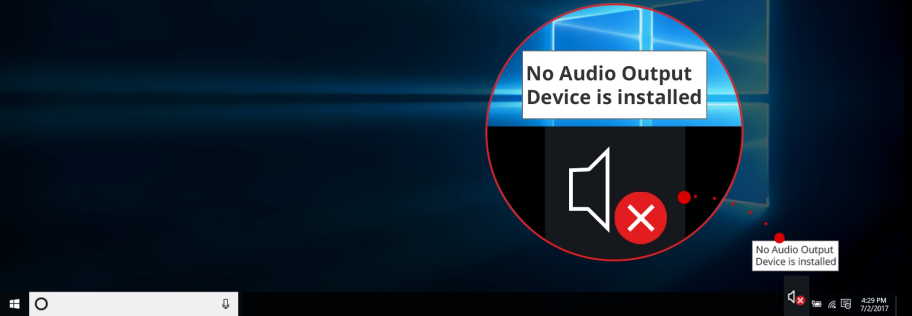
This might seem a little noticeable, but sometimes the simplest solutions to fix sound problems in Windows 10 are the most common.
Simply, look to see if you do not have the volume deactivated in the taskbar in its corresponding icon. If, for whatever reason, you can’t see the taskbar, press the Windows key on your keyboard. One might experience error after the Windows 10 update.
Correctly configure the sound in Windows 10
For this, you will enter, again, the Windows 10 configuration screen, now accessing the ‘System’ section.
Within ‘System’ enter ‘Sound’. You have the option in a sidebar.
In ‘Choose the output device’ choose the speakers with which you want to listen to the sound on your computer.
There is a practical advisor that will help you with any sound problems you have. You can also configure the input devices, such as a microphone.

Connect and disconnect audio devices
Another easy way to rule out any audio problems you have in Windows 10. Check that the cables are connected in the correct way and even try different ones because the problem may lie with them.
Once you have reconnected the speakers or microphones, it would also be convenient to restart the computer.
Sometimes, even, a wireless Bluetooth-connected headphones may have been left, you may not have noticed, and the sound does not come out of the computer speakers.
Fix audio drivers
- In the search bar of the taskbar, write ‘device manager’. Select it.
- Go to ‘ Sound and video controllers and game devices’
- Right-click on each of the items in the list and click ‘ Update Driver ‘.
- Finally, click on ‘ Search for automatically updated driver software ‘.